New: How to Send / Request Money from People Using Gmail

New: How to Send / Request Money from People Using Gmail
Earlier in the year, Google announced the “Send & request money with Gmail” feature, which basically ties your gmail and google wallet accounts together and lets you send, receive and request for money. The feature which literally just rolled out in Nigeria adds a “$” to the bottom tool bar in the compose area of your gmail.
- Open Gmail.
- Click the Compose button.
- Enter the email address of the person you want to send money to.
- Add a subject and message text (optional).
- Click the $ icon (£ for UK users).
- If you don’t have Google Wallet yet, you’ll be asked to set up your account.
- To send money: Enter the amount you want to send and choose a funding source.
- To request money: Click Request at the top of the box, and enter the amount you’d like to request.
- Click Attach.
- Look over your message one more time and click Send.
[ads4]
The first time you receive a message with money attached, follow these directions:
- Open Gmail.
- Open the message with attached money.
- Click Claim money.
- You’ll be prompted to sign up for Google Wallet and verify your identity.
Once you’ve completed identity verification, navigate back to the message and click Claim money again.
After claiming money for the first time, funds will be automatically added to your Google Wallet Balance.
Receiving money is always free, and you can claim funds on desktop and mobile.
- Open Gmail.
- Click the Compose button.
- Click the $ icon (£ for UK users).
- Click the gear icon.
- Disable the feature.
The currency icon will continue to show, but the feature will be disabled. To enable the feature again, follow the same steps.





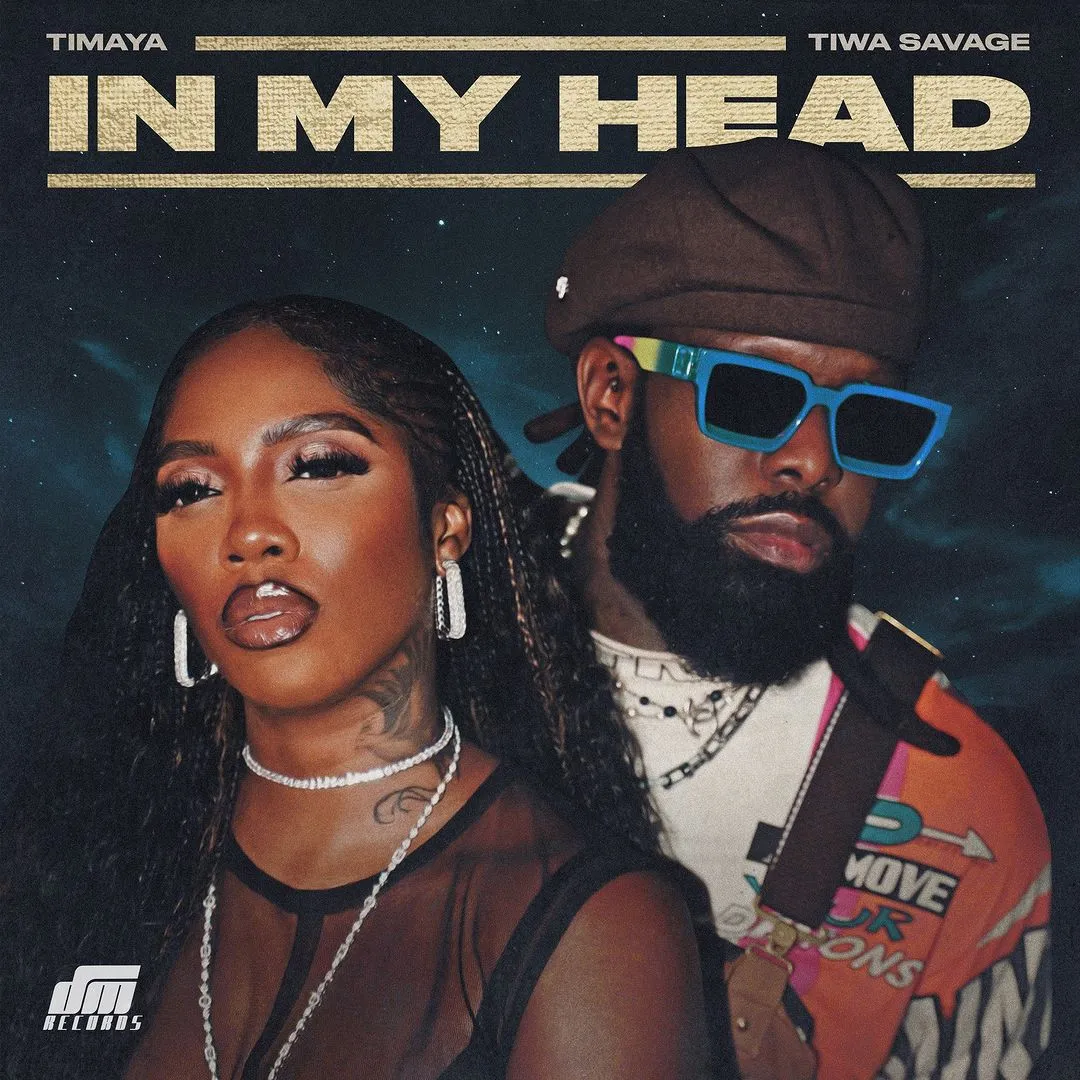

![Joker (2024) [Telugu]](https://www.memesng.com/r/storage.waploaded.com/images/7c153f6df7cb2da74b24f4ee89a10a49.jpg?w=50&ulb=true&ssl=1)
![Naughty (2023) [Russian]](https://www.memesng.com/r/storage.waploaded.com/images/8b2c6d4d4a60d1267b6ab0809526b3af.jpg?w=50&ulb=true&ssl=1)
![City Hunter (2024) [Japanese]](https://www.memesng.com/r/storage.waploaded.com/images/570c64bfbc43a71e1f988375f7111dee.jpg?w=50&ulb=true&ssl=1)
![The Doomsday Cult Of Antares De La Luz (2024) [Spanish]](https://www.memesng.com/r/storage.waploaded.com/images/a7ed9fce874a6b3726f9a8f47657f35b.jpg?w=50&ulb=true&ssl=1)

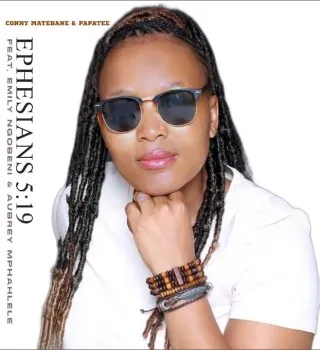

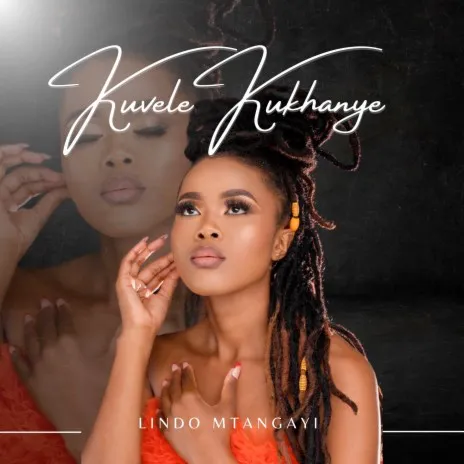
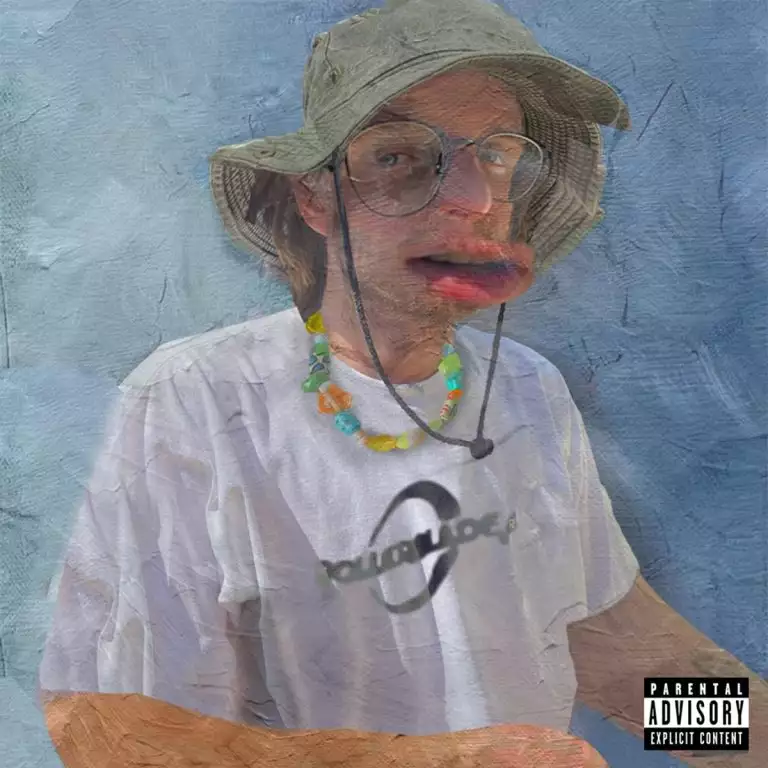
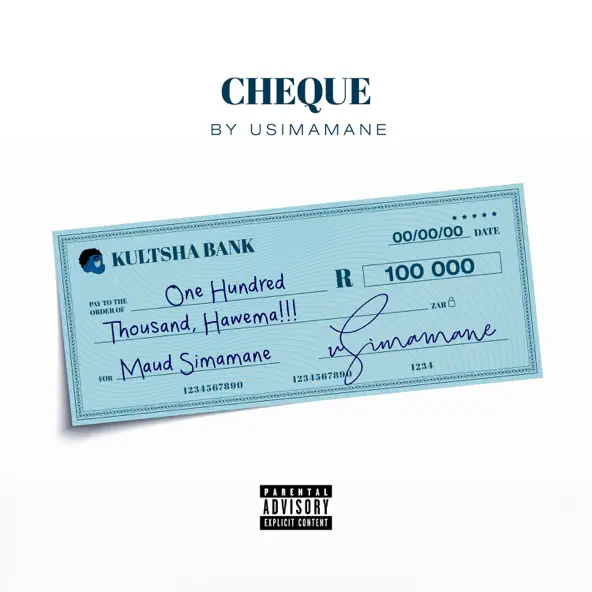





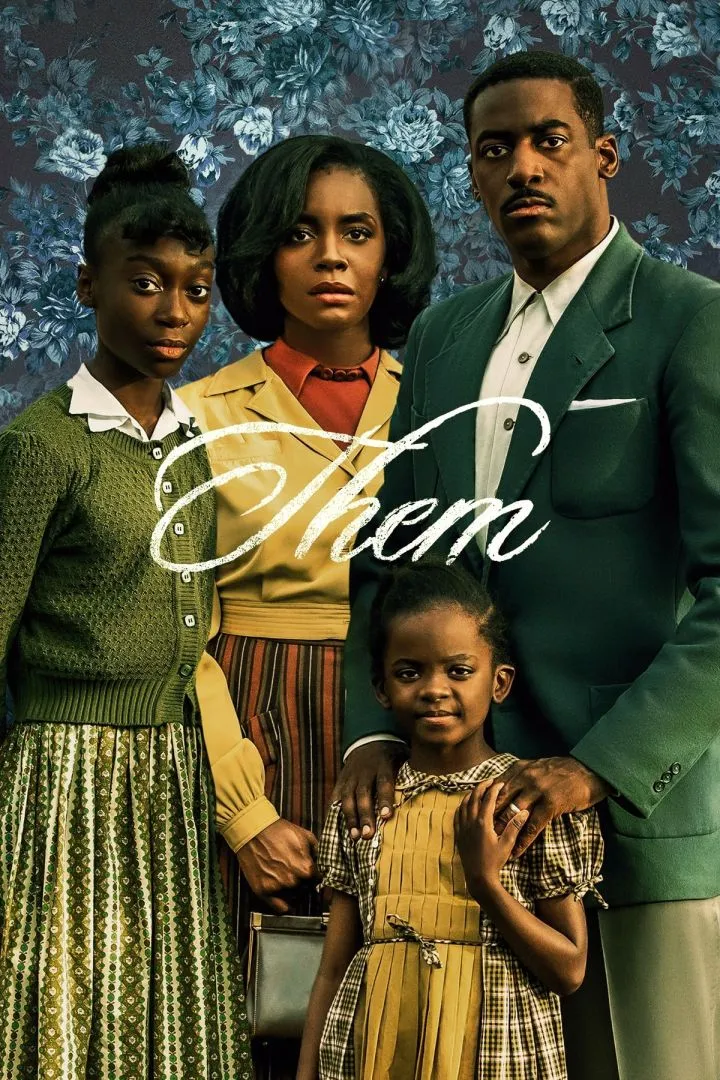




{{comment.anon_name ?? comment.full_name}}
{{timeAgo(comment.date_added)}}
{{comment.body}}
{{subComment.anon_name ?? subComment.full_name}}
{{timeAgo(subComment.date_added)}}
{{subComment.body}}