How to Add Photos to Your iPhone Home Screen
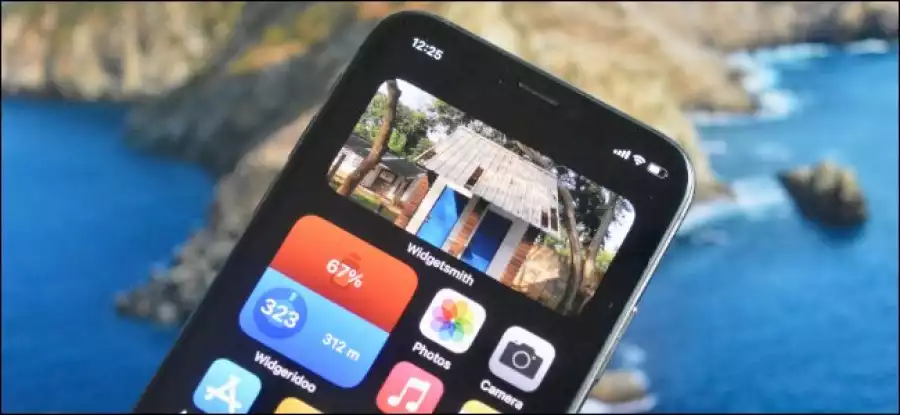
How to Add Photos to Your iPhone Home Screen
There are some memories that you want to relive and remember forever. The best way to do that is by placing them right on your iPhone’s home screen. Here’s how to add photos to your iPhone home screen using widgets.
With iOS 14 and higher, you can add widgets right to the home screen. Home screen widgets are quite versatile, and you can see your reminders, calendar, and yes, even photos, right on your home screen.
Apple has a built-in Photos widget that shows random photos from your photo library. But if you have 20,000 photos in your iCloud Photos, this isn’t going to be that useful. It’s better to create a custom widget to only show a specific image or a couple of your favorite photos.
This can be done quite easily using the free Widgetsmith app.
How to Create a Custom Photo Widget with Widgetsmith
Widgetsmith lets you create and customize widgets based on templates. You can either use a single photo, or an album (that the widget will cycle through).
After downloading the Widgetsmith app, first, open the app, and navigate to Settings > Permissions to grant the permission for Photos access.

Now, when you go to the “Widgets” tab, you’ll see that Widgetsmith already has templates for small, medium, and large widgets. To create a new widget, tap the “Add (Size) Widget” button. Now, select a widget that you want to edit.

Once again, tap the widget preview from the middle of the screen.

Now, from the “Style” tab, scroll down to the Custom section. Here, you’ll see two options: Photo, and Photos in Album.

If you want to add a single photo, choose the “Photo” option.
Tap the “Selected Photo” tab, and from here select the “Choose Photo” option.

Now, browse through your library and select a photo.

After selecting the photo, tap the “Back” button to go back to the widget preview.

If you want to choose an album, choose the “Photo in Album” option.
Then, from the “Selected Album” section, choose an album that you want to feature on your home screen. Tap the “Back” button to go back to the widget preview screen.

Here, you can rename the widget if you want. Tap the “Save” button to save the name. Then select the “Save” button once more to save the widget.

How to Add Photo Widget to iPhone Home Screen
Now that we have created the photo widget, it’s time to add it to your home screen.
Go to your iPhone’s home screen page where you want to add the widget, and tap and hold on the home screen till you enter the home screen editing mode (where the icons start to jiggle).
Now, tap the “+” icon from the top-left corner of the screen.

Here, choose the “Widgetsmith” app.

Now, switch to the size of the widget that you created above (small, medium, or large), and tap the “Add Widget” button.

You’ll now see the Widgetsmith widget on your home screen, but it might not show photos. To edit the widget, simply tap on it while still in Juggle mode.

From the menu, choose the “Widget” option.

Here, switch to the widget we created in the section above.

You’ll now see your photo (or photos) in the widget. You can move the widget anywhere on the home screen. Now, just swipe up from the Home bar, or press the Home button to exit the editing mode.

And, that’s it. You have just added some photos to the iPhone home screen!
You can repeat this process to create multiple widgets, of multiple sizes. You can even stack a couple of photos widgets on top of each other!





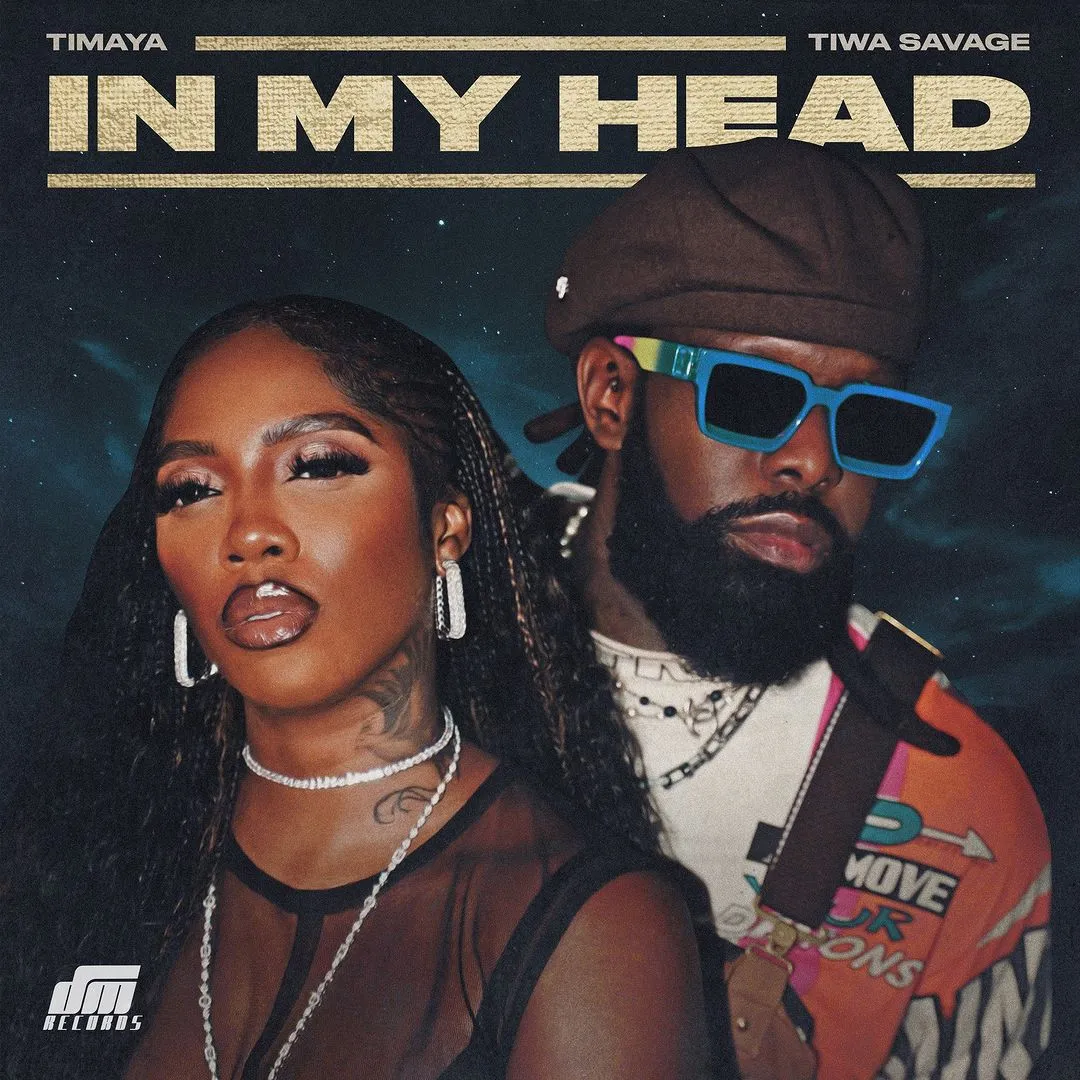

![Joker (2024) [Telugu]](https://www.memesng.com/r/storage.waploaded.com/images/7c153f6df7cb2da74b24f4ee89a10a49.jpg?w=50&ulb=true&ssl=1)
![Naughty (2023) [Russian]](https://www.memesng.com/r/storage.waploaded.com/images/8b2c6d4d4a60d1267b6ab0809526b3af.jpg?w=50&ulb=true&ssl=1)
![City Hunter (2024) [Japanese]](https://www.memesng.com/r/storage.waploaded.com/images/570c64bfbc43a71e1f988375f7111dee.jpg?w=50&ulb=true&ssl=1)
![The Doomsday Cult Of Antares De La Luz (2024) [Spanish]](https://www.memesng.com/r/storage.waploaded.com/images/a7ed9fce874a6b3726f9a8f47657f35b.jpg?w=50&ulb=true&ssl=1)

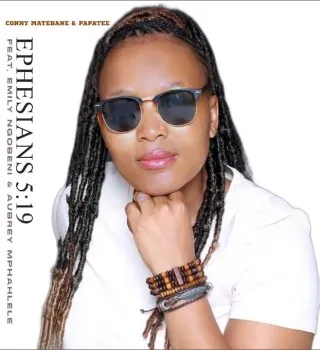

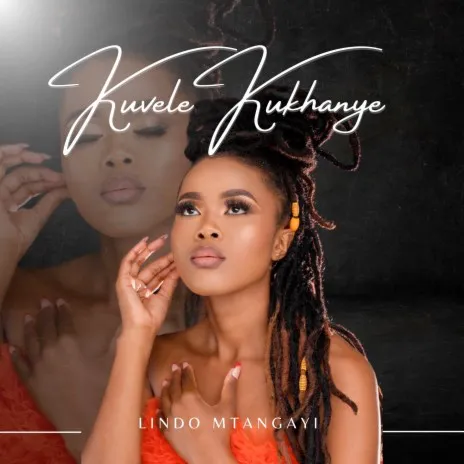
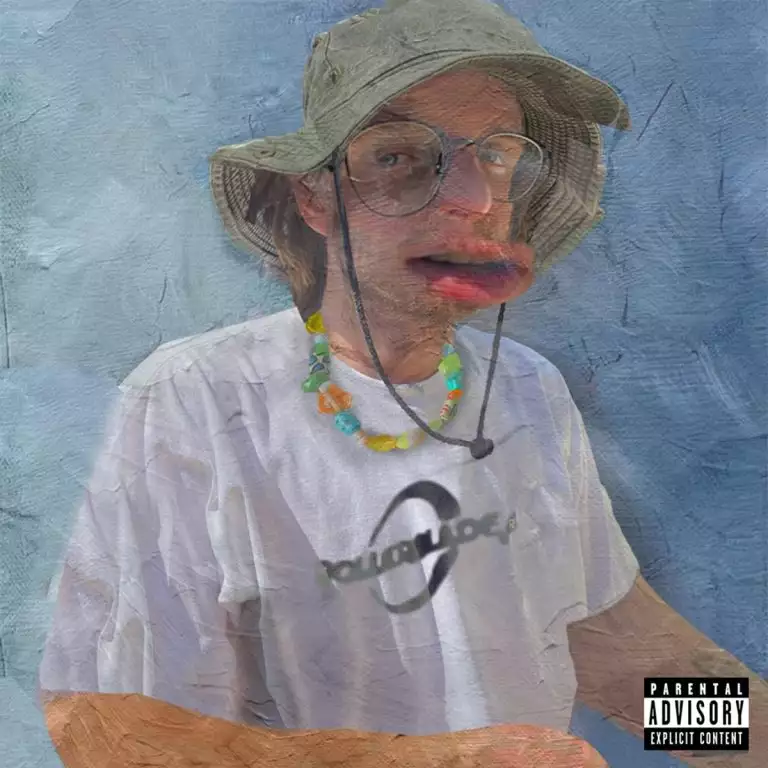
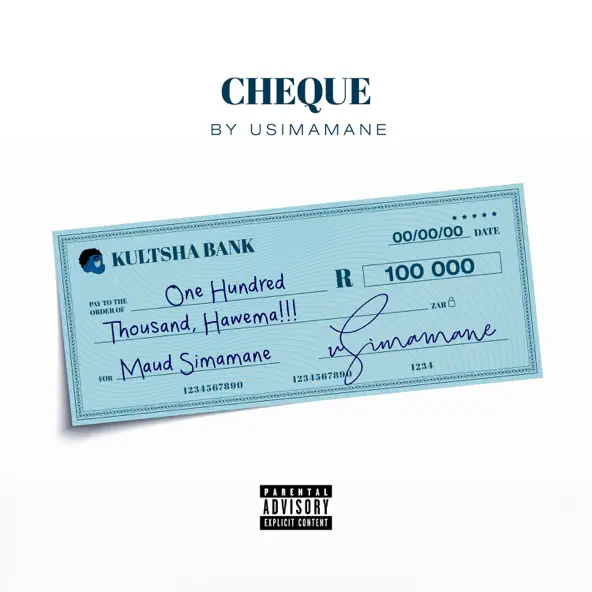





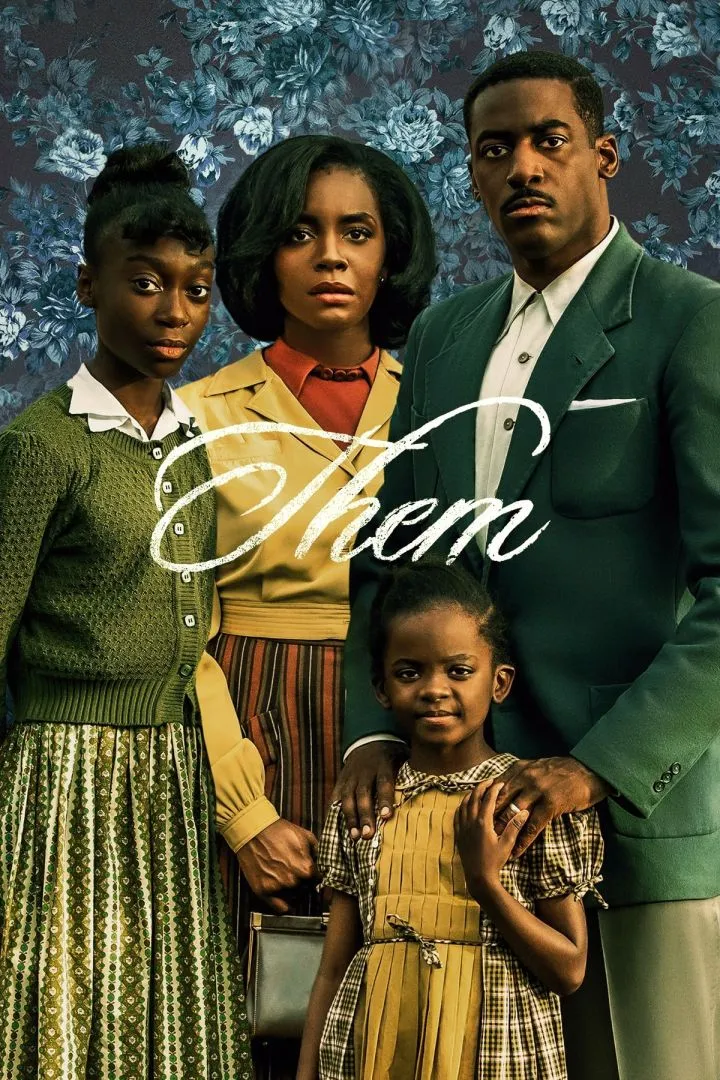




{{comment.anon_name ?? comment.full_name}}
{{timeAgo(comment.date_added)}}
{{comment.body}}
{{subComment.anon_name ?? subComment.full_name}}
{{timeAgo(subComment.date_added)}}
{{subComment.body}}