How to Reset Android Lock Screen Password and PIN

How to Reset Android Lock Screen Password and PIN
If you have smartphones or tablets with fingerprint scanners, the ability to access your devices with a touch or swipe of your finger is a wonderful convenience. Then again, this simplicity makes it easy to forget your password and PIN number. This is a problem if your phone or tablet requires your PIN number on its lock screen. However, there are multiple ways to remote unlock an Android.
These instructions apply to most Android devices manufactured by Samsung, Google, Huawei, Xiaomi, and others. The Samsung Find My Mobile option only works with Samsung phones.
Remote Unlock Your Android
Illustration showing how to reset your android lock screen password.
Lifewire
There are several ways to remote unlock Android when you can't get past the lock screen. To gain access to your Android, either reset your PIN or password remotely, root your phone to change its settings, or reset the phone.
If you misplaced yourAndroid phone or had it stolen, try applications that help you locate it.
Google Find My Device
For years, the Google Find My Device web app made it possible for users to change the lock screen PIN. This is no longer an option. Now, it's only possible to use Find My Device to locate a phone or tablet using the web or another device and to send a message to the screen in case someone found your lost device.
This doesn't mean you won't be able to remote unlock your Android. It just means that it won't be quite so easy. You still have options.
Samsung Find My Mobile
If you own a Samsung Android phone or tablet, and if you registered your device with your Samsung account, you're in luck. Use Samsung Find My Mobile to reset the lock screen.
To enable remote unlock on your Android with Samsung Find My Mobile:
Open Settings on your device.
Select Lock Screen and Security. On some Samsung devices, you may need to select Security or Biometrics and Security instead.
Lock screen and security, Find My Mobile, and Remote controls toggle to ON
Select Find My Mobile.
Select Add Account and sign into your Samsung account.
Turn on the Remote controls toggle.
To unlock your device, go to the Samsung Find My Mobile web page and sign in.
Select Unlock.
Unlock Phone option
The screen lock information on your device is deleted. This could be the pattern, PIN, password, or biometrics that you originally set up.
Android Forgot My Password
If you're using an older version of Android, specifically Android 4.4 KitKat or older, the ability to reset the lock screen is built into the lock screen itself.
Simply enter the incorrect pattern or PIN five times and you'll see a Forgot pattern or Forgot PIN message. Select the message and log in to your Google account to reset the lock screen.
Use Minimal ADB and Fastboot (Rooted Phones Only)
One of the easiest ways to reset your lock screen is to use special commands available with Minimal ADB and Fastboot. The catch here is that this method only works on rooted Android phones.
This advanced feature edits the database on your phone that stores the lock screen PIN. If you're unfamiliar with rooting your Android or are uncomfortable working with the Minimal ADB and Fastboot tool, skip this option.
If you've never used this tool before, take some time to learn all about setting up Minimal ADB and Fastboot and connecting it to your phone using a USB connection.
Once you've followed the instructions to enable USB debugging on your phone and you have the Minimal ADB command window open, enter adb devices to confirm you're connected to your phone.
Enter adb shell and select Enter.
Enter the following commands one line at a time. Select Enter at the end of each line.
cd /data/data/com.android.providers.s
sq
update system set value=0 where name='lock_patte
update system set value=0 where name='lockscreen.lockedout
Reboot your phone and the lock screen will be reset.
Reset Your Android Device
If nothing else works, you have a last resort to recover your device. You'll need to erase your device and start over. The downside to this is that you'll lose all the data and files that are stored on it. The upside is that you won't have to buy a new phone or tablet.
It is possible to do a factory reset in recovery mode if you can't get past the lock screen. However, a faster and simpler method is to use Google Find My Device to completely erase the device.
Turn on your device.
In a web browser, go to the Google Find My Device web page.
Choose the Android device that you're currently locked out of.
Select Erase Device in the left panel.
Erase Device option on Google's Find My Device site
In the Erase Device pane, read the warnings, then select Erase Device.
You may be asked to sign into your Google Account before the erase procedure will begin.
Once your phone or tablet is erased, it reboots automatically. The next time you start the device, log into your Google Account and set it up just as you did when you first bought it.





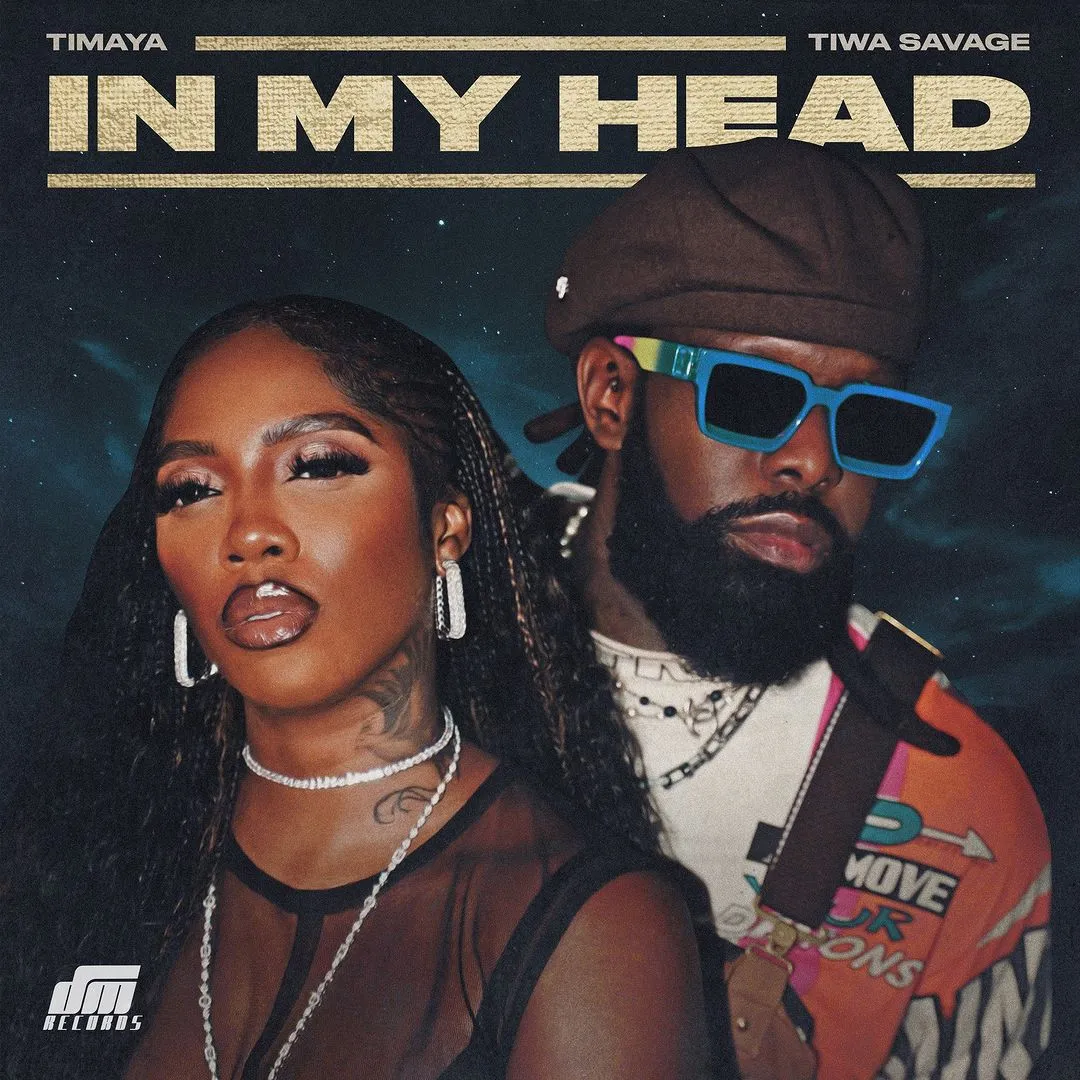


![Siren (2023) [Hindi]](https://www.memesng.com/r/storage.waploaded.com/images/5b9af584b9aad208a1b1645087762423.jpg?w=50&ulb=true&ssl=1)





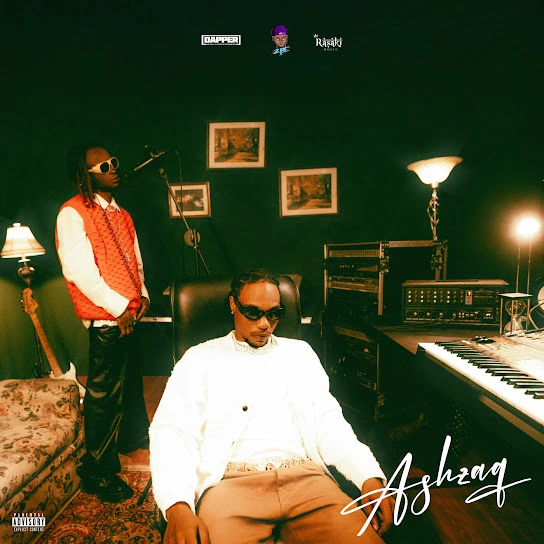











{{comment.anon_name ?? comment.full_name}}
{{timeAgo(comment.date_added)}}
{{comment.body}}
{{subComment.anon_name ?? subComment.full_name}}
{{timeAgo(subComment.date_added)}}
{{subComment.body}}