How to Get Rid of an Android Virus From Your Phone

How to Get Rid of an Android Virus From Your Phone
While an Android virus is relatively rare, malicious apps occasionally make their way onto the Google Play store. Apps on third-party sites are more likely to pose a security risk since Google does not vet these apps. Malicious apps affect the performance of your phone and expose your private data, such as passwords or payment information. Here's how to find and remove a virus from your Android phone.
The information below should apply no matter who made your Android phone: Samsung, Google, Huawei, Xiaomi, etc
Does My Phone Have a Virus?
If your phone has a virus, it may suddenly become slow, or have an unusually high amount of data usage. Or, you could discover unauthorized in-app purchases. If your phone has a virus, it won't alert you to the situation and offer help.
Beware of ads that look like error messages that prompt you to click through or download an app to fix your phone. Many times these links lead to a malicious website or app.
It's relatively easy to remove a virus, and in most cases, you won't lose any data. Keep your data safe and back up your smartphone regularly.
How to Get Rid of a Virus on Your Phone
To remove a virus, reboot your smartphone in safe mode and then remove any apps that you don't remember installing.
Press and hold the Power button on your smartphone, then tap and hold Power off. In the Reboot to safe mode screen, tap OK.
OK button to Reboot to safe mode in Android
If that doesn't work, press and hold the Power button and tap Power off. Next, press the Power button until the manufacturer's logo appears, then hold the Volume down button until the device is powered up and Safe mode displays at the bottom of the screen.
In safe mode, go to Settings > Apps.
Apps list in Android
Look through the list for apps you didn't download or that look suspect. Tap the app you want to remove, then tap Uninstall.
Uninstall button in Android
If the uninstall button is greyed out, the app has admin access. To remove admin access, go Settings > Security > Device administrators and deselect any apps that shouldn't have access, then uninstall those apps.
To exiting safe mode, restart your phone. Press and hold the Power button, then tap Restart.
Perform a Factory Reset
If all else fails, you can do a factory reset, but you'll have to re-download most of your apps, and you'll lose any data that's not backed up.
To do a factory reset:
Open the Settings app.
Tap System > Reset options > Erase all data (factory reset). Depending on your Android version, the factory reset option may be under Backup & reset > Factory data reset and Reset phone.
If you can't find the Factory Reset option, go to the Search box and enter reset.
Enter your passcode to complete the process.
Confirm your request to reset the Android.
Avoid Viruses on Your Android
Here are a few ways to avoid getting a virus on your Android:
Keep your phone updated: To view the most recent security update, open the Settings app and tap Security or System updates.
Enable Google Play Protect: To regularly scan your phone for malware, make sure Google Play Protect is enabled. Go to Settings > Google > Security > Google Play Protect.
Google Play Protect in Security Android settings
Find harmful apps using Google Play Protect: If the Scan device for security threats toggle is off, turn it on. Above that, there's a list of harmful apps on your phone. If no harmful apps are found, it says, "Looks good."
Looks good message in Play Protect settings for Android
Avoid app clones: Watch out for app clones that resemble legitimate apps but that have a different developer's name on it. Sometimes these clones earn ad revenue until you figure out your mistake, or they may try to steal your identity. In any case, verify the app maker before downloading any app.
Use Android virus scan apps: For extra security, download an additional antivirus app in case anything slips through Google Play Protect. There are many free antivirus apps for Android from top-rated security companies.
Avoid Installing Outside of the Google Play Store
One of the best ways to not get an Android virus is to avoid installing apps outside of the Google Play store.
On phones running Android 7.0 Nougat and earlier you could download apps not in the Google Play store by going to Settings > Security and clearing the Unknown Sources check box.
Unknown sources toggle button in Android
For Android 8.0 Oreo and later, that setting is no longer available, and downloading non-Google Play apps is more difficult. You'll need to download an APK file; opening it installs the app. However, with companies like Netflix and Fortnite revolting against app stores, the practice could become more common.


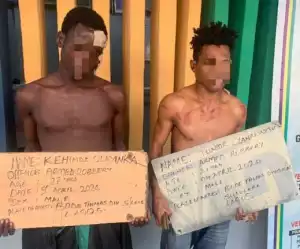


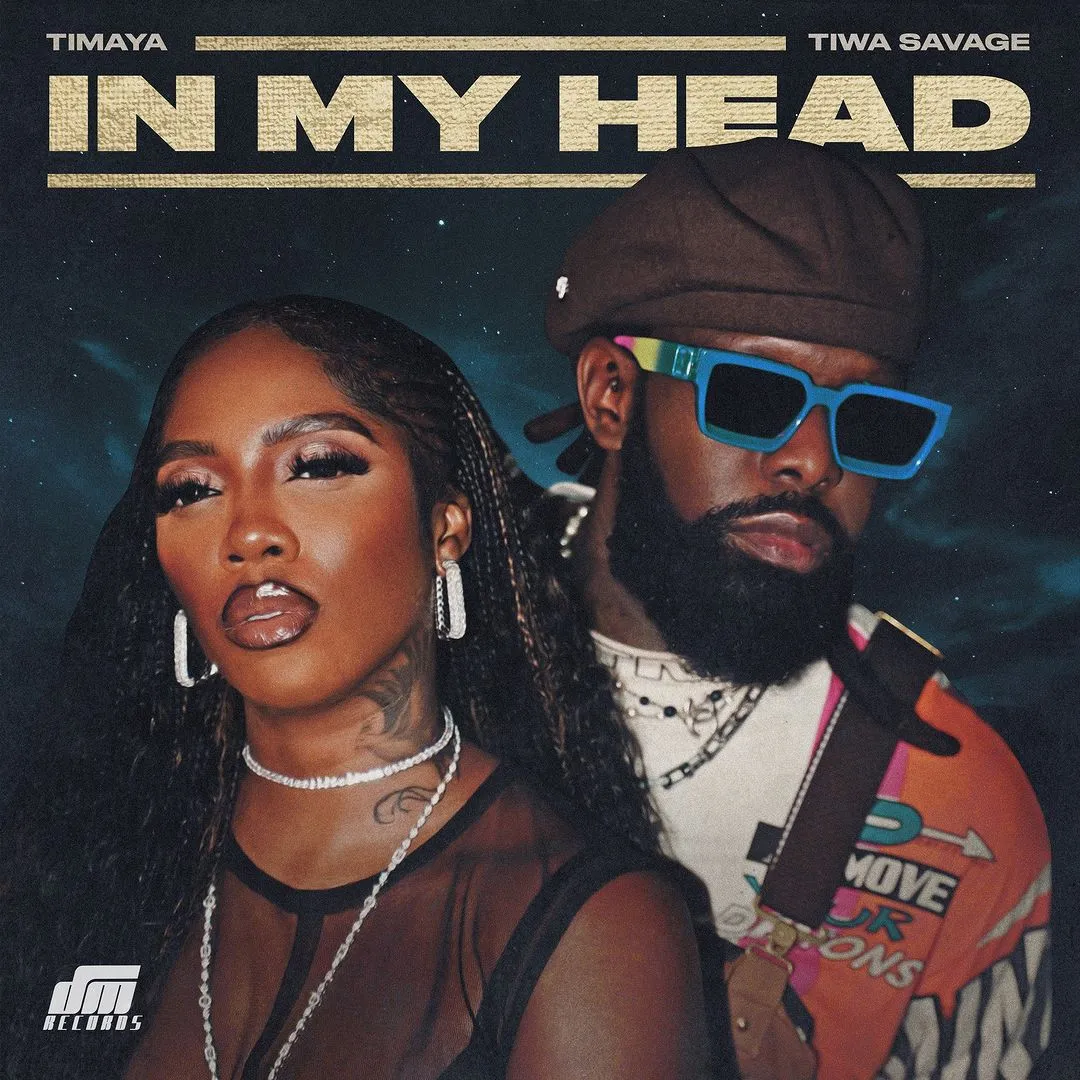



![Siren (2023) [Hindi]](https://www.memesng.com/r/storage.waploaded.com/images/5b9af584b9aad208a1b1645087762423.jpg?w=50&ulb=true&ssl=1)




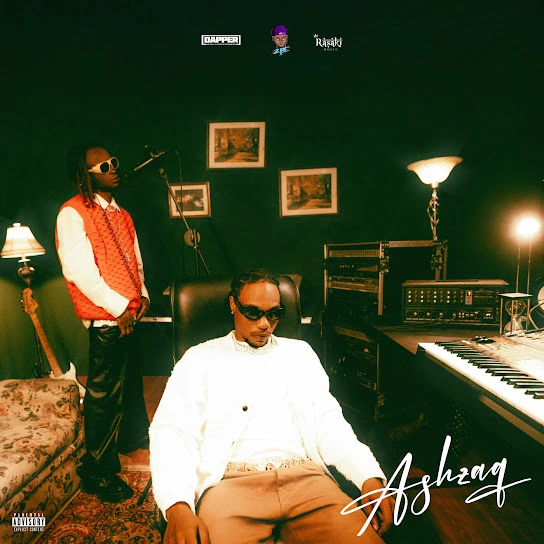











{{comment.anon_name ?? comment.full_name}}
{{timeAgo(comment.date_added)}}
{{comment.body}}
{{subComment.anon_name ?? subComment.full_name}}
{{timeAgo(subComment.date_added)}}
{{subComment.body}}