How to Save Single Pages From Any PDF Document
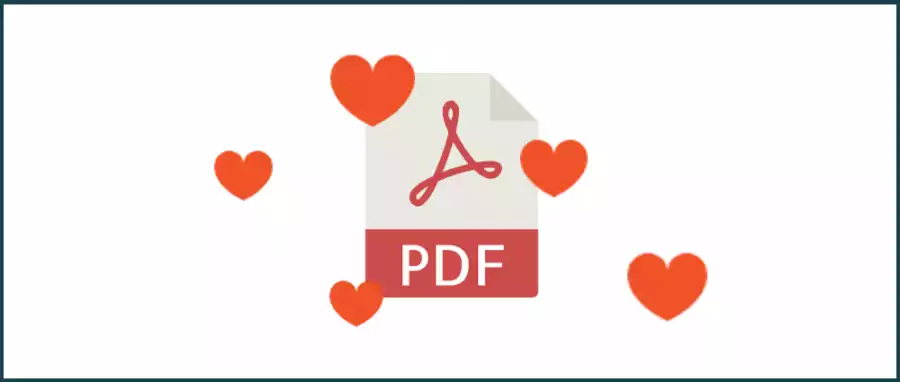
How to Save Single Pages From Any PDF Document
PDF files are a great way to ensure consistency when browsing a file. Typically used for product manuals, eBooks and brochures, a PDF will look the same regardless of the device you're using to open it, ensuring you get the same experience across the board.
The downside to PDFs is that they can be a little trickier to tweak and edit than a regular text-based file.
How to Save One Page From a PDF
Learning how to save one page of a PDF is actually fairly simple once you know where to look. There are multiple different methods but we're focusing on the most general options so that you can save a single page with minimal hassle, regardless of the device you're using. Here's what to do.
This method requires a PDF editing program. If you use a Mac, you already have one in the form of Preview. Microsoft Word will also work, as well as Google Chrome. Alternatively, there are many free PDF editors available.
Open the PDF file in your PDF editor.
We're using MacOS but the steps are very similar in other apps.
Click File > Print.
Choose the page you want to save from the PDF file.
Click PDF > Save As PDF.
Some apps may require you to choose from the list of available printers and pick PDF instead of a physical device.
Choose where to save the file.
Click Save.
Your one page PDF is now saved in a new location.
Other Options for PDF Single Page Extractions
Wondering how to save a single page of a PDF without having to install new software on your computer or simply prefer to do everything online? Fortunately, you can easily save one page of a PDF via an online app. Here's what to do.
This method only allows you to extract two pages per day for free, but it's a good short term solution.
Via your web browser, go to https://smallpdf.com/split-pdf
Click Choose Files.
Find the file you need and click Choose.
Click Extract pages.
Click Extract.
Click the page you want to save from your original PDF.
Click Extract.
Click Download to save the file to your computer.
What Else Do I Need to Know About Saving One Page of a PDF?
Splitting up a PDF can involve a few restrictions. Here's what you need to know, now that you know how to save one page of a PDF.
These methods won't work on a read-only PDF. If your PDF file has been set to Read-Only, you can't edit it. That means you also can't divide it up into individual pages. You'll need to either edit it yourself or ask the creator of the file to change it for you.
Splitting up a PDF won't circumvent password protection. Got a password protected PDF? You'll need to know the password to be able to edit the file and split it up appropriately.
Get permission from the owner of the PDF. PDFs tend to be important documents and it's a good idea to gain permission from the creator of the PDF before splitting it up. It's not essential in all cases, but it's simply good manners.





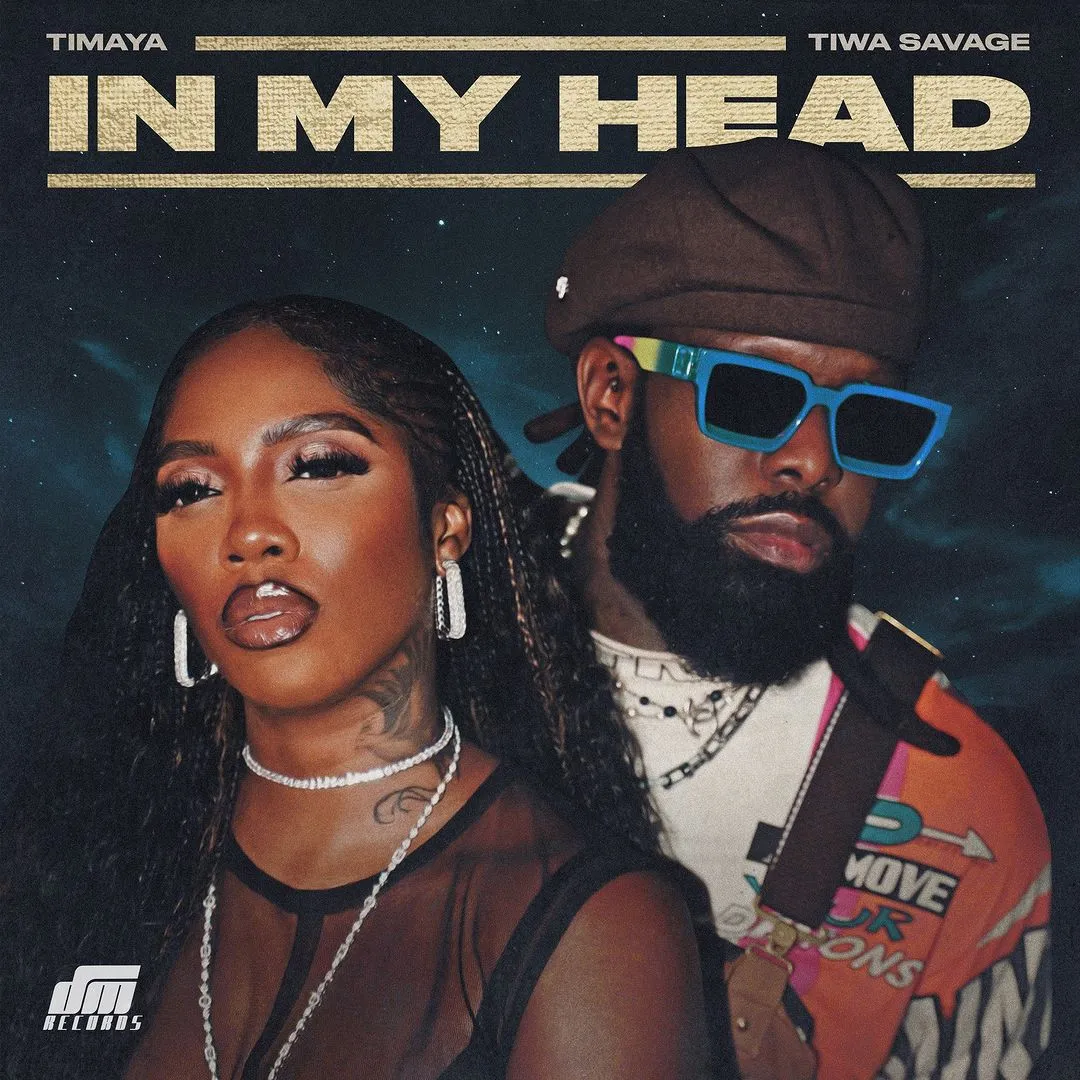

![Snake Skin Beauty (2024) [Chinese]](https://www.memesng.com/r/storage.waploaded.com/images/ef481e7e5ad06fe603d588a2f2e17b90.jpg?w=50&ulb=true&ssl=1)
![My Dear Donga (2024) [Telugu]](https://www.memesng.com/r/storage.waploaded.com/images/536e471183e6285f2621d5e66511aceb.jpg?w=50&ulb=true&ssl=1)
![La Soga 3 Vengeance (2023) [Spanish]](https://www.memesng.com/r/storage.waploaded.com/images/920fbd2c4e72b0f304a41aa7b09cffe9.jpg?w=50&ulb=true&ssl=1)
![Yavarum Vallavare (2024) [Tamil]](https://www.memesng.com/r/storage.waploaded.com/images/1f00382110f5c04439cd284879674537.jpg?w=50&ulb=true&ssl=1)

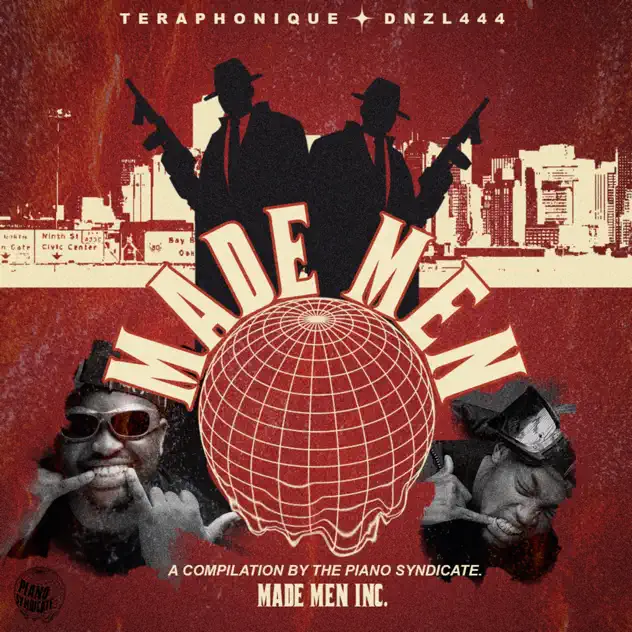
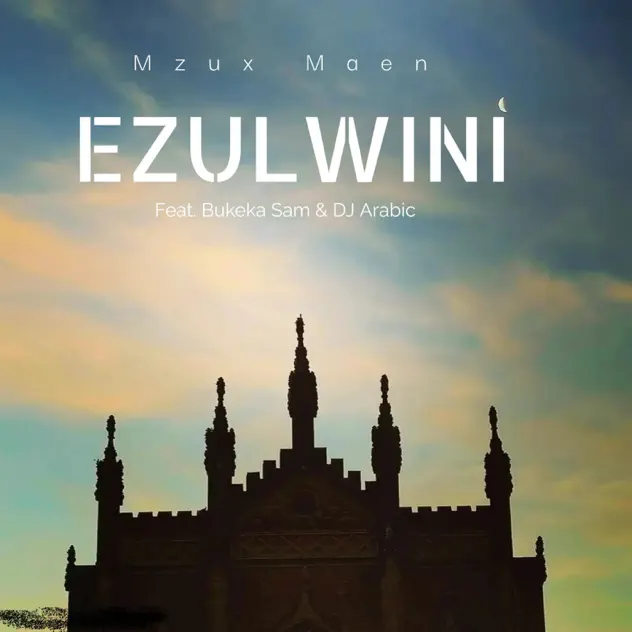







![Suji and Uri (2024) [Korean] (TV series)](https://www.memesng.com/r/storage.waploaded.com/images/394b198e59e3725ad4fa904e225d43dc.jpg?w=50&ulb=true&ssl=1)
![In Cold Blood (2024) [Korean] (TV series)](https://www.memesng.com/r/storage.waploaded.com/images/64d0b2050777280ade35b2797b34c503.jpg?w=50&ulb=true&ssl=1)
![Hard to Find (2024) [Chinese] (TV series)](https://www.memesng.com/r/storage.waploaded.com/images/cbbaa0d3ae912198b992a53af30d2361.jpg?w=50&ulb=true&ssl=1)
{{comment.anon_name ?? comment.full_name}}
{{timeAgo(comment.date_added)}}
{{comment.body}}
{{subComment.anon_name ?? subComment.full_name}}
{{timeAgo(subComment.date_added)}}
{{subComment.body}}