Fix the 'Camera Failed' Error on Samsung Galaxy Devices

Fix the 'Camera Failed' Error on Samsung Galaxy Devices
The Samsung Galaxy digital camera and Samsung Galaxy smartphones can take great pictures. But like all electronic devices, sometimes the technology doesn't want to work right. One of the most frequently encountered errors is, "Camera Failed." What does that mean exactly, and how can you fix it? We have some potential causes and solutions below.
This article provides troubleshooting steps for the Camera Failed error on both the Samsung Galaxy digital camera and built-in cameras on Samsung Galaxy smartphones.
Causes of the Camera Failed Error in Samsung Devices
The Camera Failed error doesn't include any error code or any details about why the camera isn't working properly. That makes troubleshooting difficult. It's not impossible to fix, though, since, in most cases, it's a simple software issue. The error can be caused by an incomplete firmware update, out-of-date third-party apps, or an SD card the camera suddenly doesn't recognize.
How to Fix the Camera Failed Error in the Samsung Galaxy Camera
You may have to try several strategies to fix the Camera Failed error on the Samsung Galaxy camera. Try these steps, from simplest to most complicated.
Ensure the camera battery is fully charged before trying any of these troubleshooting steps. Some could take several minutes to complete, and if the battery dies while doing a step, you may encounter other errors and have to start the troubleshooting process over.
Restart the camera. Many issues that cause software errors can be fixed with a simple restart. Press and hold the Power button to turn the camera off. Once it's off, allow the camera to sit for at least 30 seconds before powering it back on.
Power up in Safe Mode. If the camera works properly while in Safe Mode, a third-party app is likely conflicting with the device's software. Restart the camera and remove recently installed or updated third-party apps one at a time until you find the one causing the issue.
The Fast Power-On feature must be disabled to boot into Safe Mode. To disable Fast Power-On, go to Apps > Settings > Power then tap Fast Power-On to disable it.
Clear the app cache and app data. Once the cache is cleared, restart the camera and test it to see if the error is gone.
Reformat the SD card. Occasionally the Samsung Galaxy camera encounters an error reading the SD card, which can cause the Camera Failed error. Reformatting the card may resolve the issue.
Reformatting an SD card erases all of its data. If you don't want to lose the pictures on the card, transfer the files to your computer using an SD card reader before performing a reformat.
Manually update the camera's firmware. An update could have a fix for the problem you're experiencing.
Before you begin this step, check the firmware version against available versions on the Samsung Support website. If you have the most current one, skip this step.
Do a hard reset. This restores the camera to its factory settings.
If you choose to do a factory reset, the apps, images, and data on the internal storage will be lost. Be sure to back up these items before you begin the reset process if anything is stored on the camera you cannot easily replace.
Get help. If none of these options restore your camera, contact Samsung Support for further assistance. Their contact information is at the bottom of the web page.
How to Fix the Camera Failed Error in Samsung Galaxy Smartphone Cameras
Samsung Galaxy smartphones can experience the same Camera Failed error that plagues Samsung Galaxy cameras. But, some of the troubleshooting steps are different. We outline these below.
Some carriers install their software on top of the Galaxy platform, which could create slight variations in the steps listed below.
Restart the Galaxy smartphone. Many issues that cause software errors can be addressed with a simple restart.
Check for system and app updates. An outdated operating system or app can cause the Camera Failed error.
Power up in Safe Mode. Then check to see if your camera works properly. If it does, the problem could be a third-party app that conflicts with the camera software. Restart the phone in regular mode and remove recently installed or updated third-party apps one at a time until the problem disappears. You may need to restart the phone after removing each app to ensure it's completely removed.
Third-party apps commonly cause the Camera Failed error, so don't skip this step.
Clear the camera's app cache and storage data. Once the cache is cleared, restart the camera and test it to see if the issue is resolved.
Remove, then reinsert the microSD card. Occasionally the Samsung Galaxy smartphone camera encounters an error reading the microSD card, which can cause the Camera Failed error. Reformat the card if prompted.
Reformatting a microSD card erases all the data on that card. If you have pictures or apps you don't want to lose, transfer those files to your computer using a microSD card reader.
Turn off Smart Stay. This feature uses the front-facing selfie camera to monitor the position of your face while you're looking at the screen for a long time without touching it. Because this uses the camera, it can sometimes cause a conflict if you use the rear camera when Smart Stay is active.
Do a hard reset. If nothing has worked up to this point, the last thing to try is a hard reset. This returns the phone to its factory settings, which means you need to go through the entire setup process again as if it's a brand new device.
A factory data reset erases all apps and data from the phone. Be sure you have a backup of any information that you don't want to lose before you begin the factory reset process.
If none of these steps work to fix the Camera Failed error for your Samsung Galaxy smartphone, contact the Samsung Mobile Support team for further assistance.





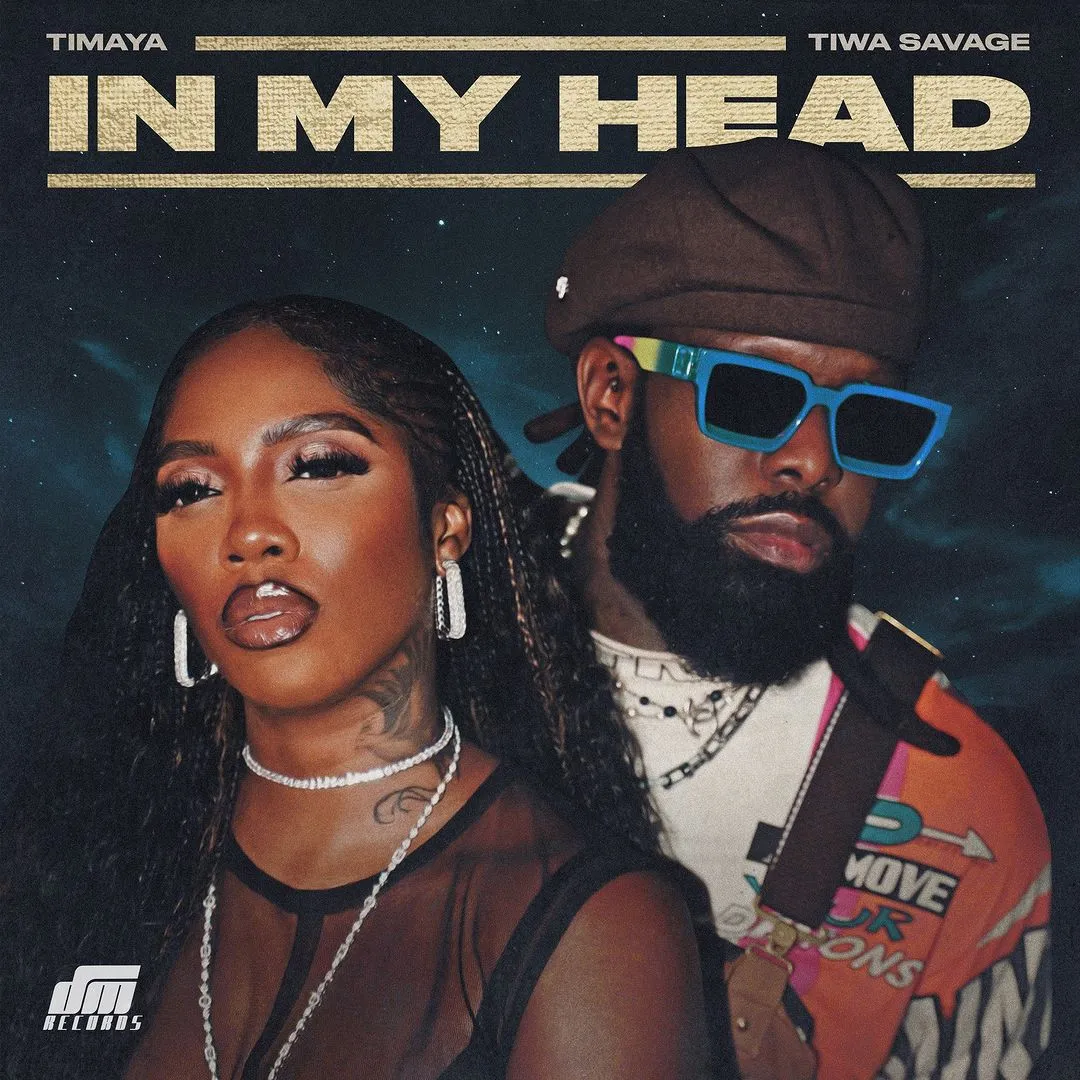

![Joker (2024) [Telugu]](https://www.memesng.com/r/storage.waploaded.com/images/7c153f6df7cb2da74b24f4ee89a10a49.jpg?w=50&ulb=true&ssl=1)
![Naughty (2023) [Russian]](https://www.memesng.com/r/storage.waploaded.com/images/8b2c6d4d4a60d1267b6ab0809526b3af.jpg?w=50&ulb=true&ssl=1)
![City Hunter (2024) [Japanese]](https://www.memesng.com/r/storage.waploaded.com/images/570c64bfbc43a71e1f988375f7111dee.jpg?w=50&ulb=true&ssl=1)
![The Doomsday Cult Of Antares De La Luz (2024) [Spanish]](https://www.memesng.com/r/storage.waploaded.com/images/a7ed9fce874a6b3726f9a8f47657f35b.jpg?w=50&ulb=true&ssl=1)

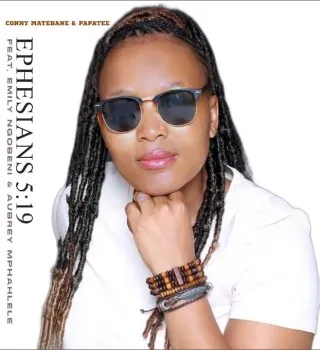

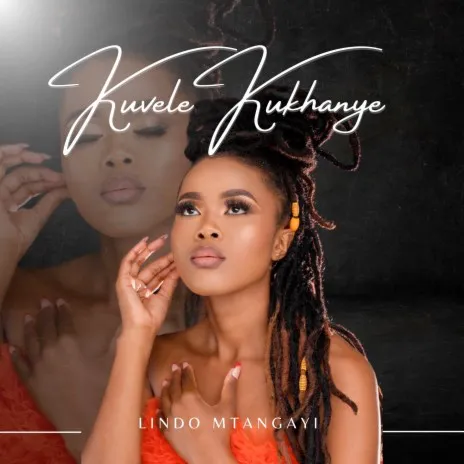
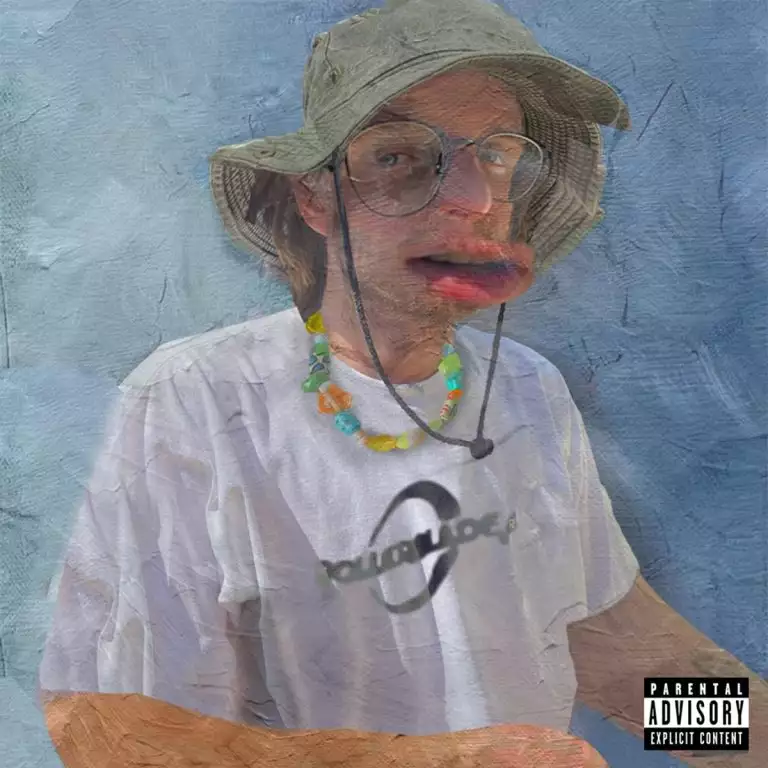
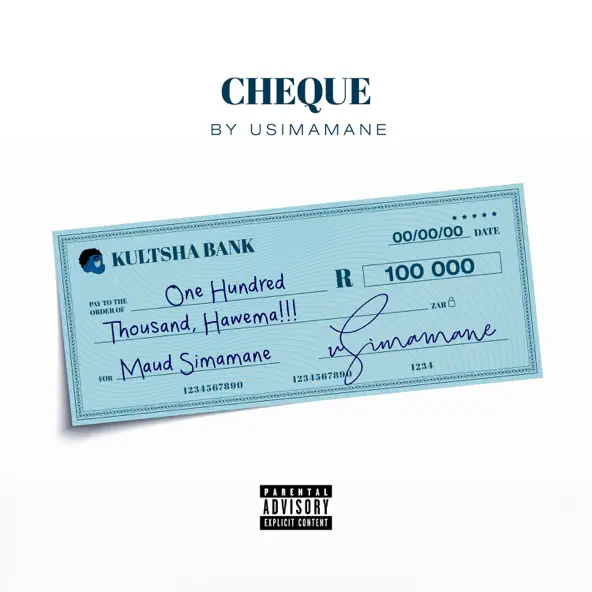





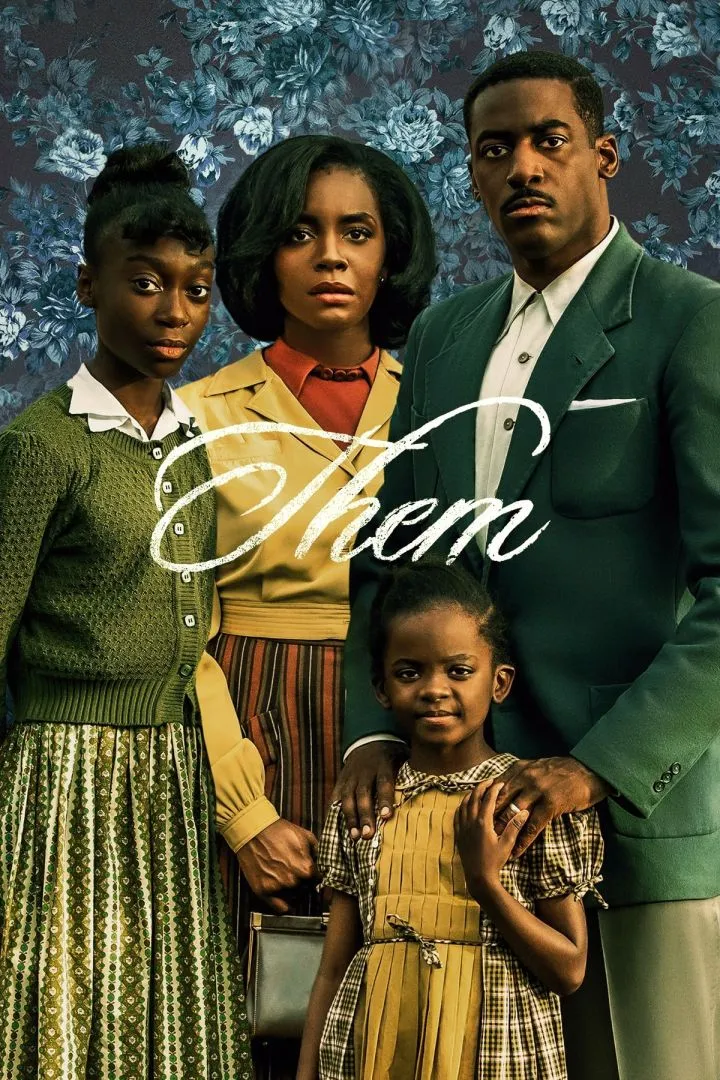




{{comment.anon_name ?? comment.full_name}}
{{timeAgo(comment.date_added)}}
{{comment.body}}
{{subComment.anon_name ?? subComment.full_name}}
{{timeAgo(subComment.date_added)}}
{{subComment.body}}