How to Print Documents, Pictures, Files & Others from Android/Tablet Devices

How to Print Documents, Pictures, Files & Others from Android/Tablet Devices
Smartphones and Tablets are often viewed as media consumption devices,sometimesyou may want to print out movie tickets, boarding passes, scan/documents, pictures orwhatever. Android doesn’t have the native printing functionality builtintothecore operating system, but a Google app and a connected printer willletyou print photos, Google Drive files and almost anything via the Chrome browser.
It uses a free service from Google called “Cloud Print”.
You’ll need a Google account and a separate PC with a Chrome browserand an attachedprinter.
You’ll also need a free app for your Android device.
First, configure the PC that has a printer attached
*.Open the Chrome browser installed on your PC.
*.If not already signed in, sign in to your Google
account by clickingthemenu button in the far-right upper corner and then select “Sign in with Google.”
*.After signing in, return to the Chrome menu page and click “Settings”.
*.At the bottom of the Settings page, click “Show advanced settings”.

*.Scroll down to the section “Google Cloud Print” and click the button “Add printers”.

*.A confirmation page will open. Click “Add printer(s)”. Internet-enabled printers will not need this step.
*.A Cloud Print web page will open where you can make further configurations of your printers, if desired.
*.The Google Cloud Print section of the Chrome Advanced Settings pagewillnow have two buttons, “Disconnect printers” and “Manage printers”.

Next, set up the Android device that you want to print from
1.Download and install Cloud Print appfrom Google Play Store HERE.
2.Open the Cloud Print app and it should automatically add your Google account, otherwise sign in to Cloud Print with your Google account..
3.Click Print at the top of the Cloud Print app, then select Google Drive or Gallery.
4.Print from a Web page byclicking settings within Chrome, then Share > Cloud Print.
5.Select an image or file you’d like to print, and click the print button once more.
6.Select your printerfrom the list and your file will be waiting for your printer in no time. You should now be able to print from any apps that allow sharing.
The PC and/or the printer do not have to be on when you want to sendaprintcommand. The print job will be queued at Google Cloud Print untilyouturn the PC and printer on. You can check what print jobs arewaitingby clicking the Chrome “Manage printers” If you do not want your printer to always be connected to the Internet, simply click the "Disconnect printers".
If You Enjoyed This Post Please Take 5 Seconds To Share It.


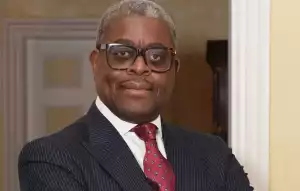


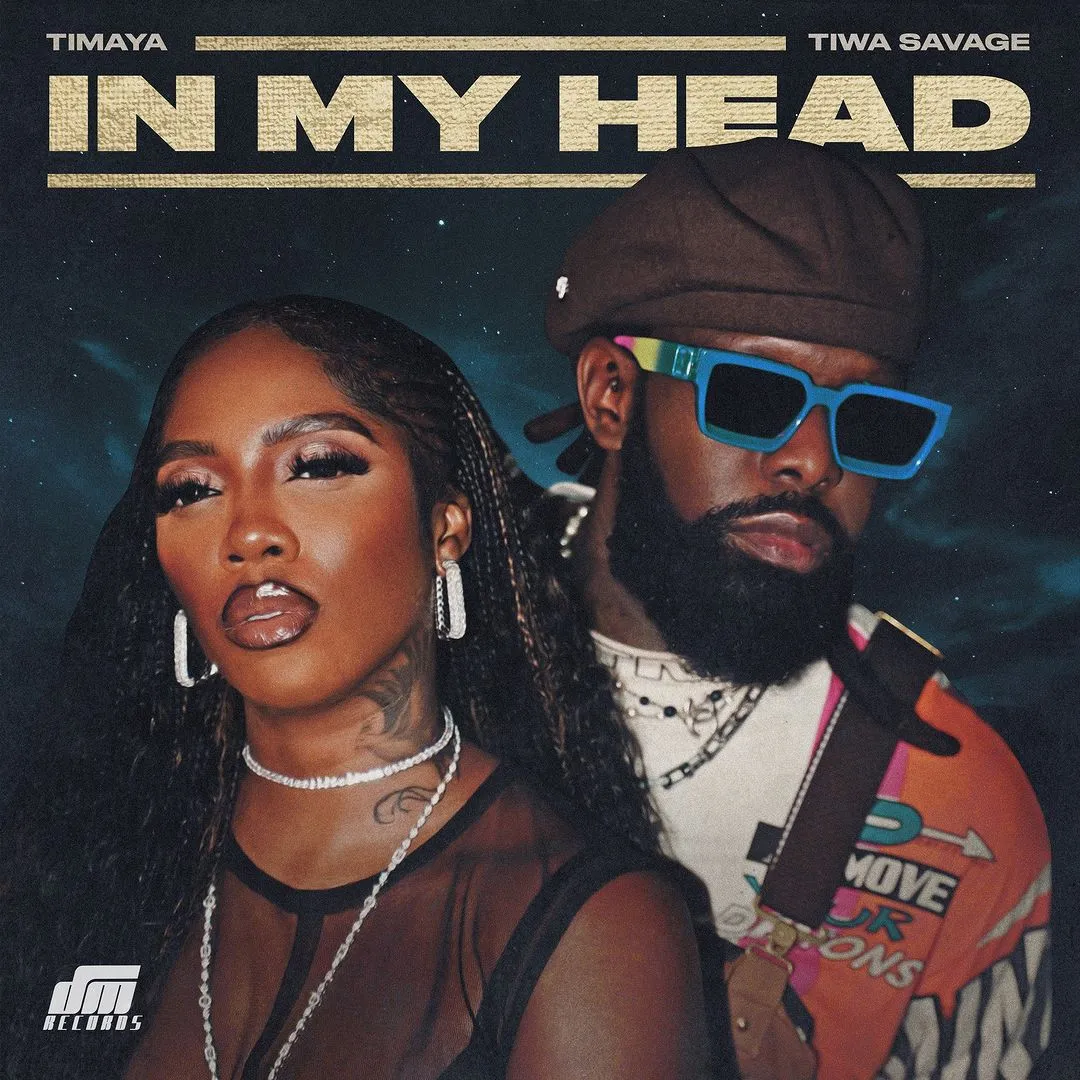


![Veppam Kulir Mazhai (2024) [Tamil]](https://www.memesng.com/r/storage.waploaded.com/images/43c3370d173e42b1a6d1f48006262e7d.jpg?w=50&ulb=true&ssl=1)

![Virgin Forest (2022) [Filipino]](https://www.memesng.com/r/storage.waploaded.com/images/5dbfb2d9b5b3a4ef5d2c58a0ddaf5f65.jpg?w=50&ulb=true&ssl=1)
![Article 370 (2024) [Hindi] [FIXED]](https://www.memesng.com/r/storage.waploaded.com/images/8853128cca4151e9f37a5c92d5547ec2.jpg?w=50&ulb=true&ssl=1)










![In Cold Blood (2024) [Korean] (TV series)](https://www.memesng.com/r/storage.waploaded.com/images/64d0b2050777280ade35b2797b34c503.jpg?w=50&ulb=true&ssl=1)
![Suji and Uri (2024) [Korean] (TV series)](https://www.memesng.com/r/storage.waploaded.com/images/394b198e59e3725ad4fa904e225d43dc.jpg?w=50&ulb=true&ssl=1)
![The Midnight Studio (2024) [Korean] (TV series)](https://www.memesng.com/r/storage.waploaded.com/images/d6f04a4da0205815037af7bc42c2da7c.jpg?w=50&ulb=true&ssl=1)
![Nothing Uncovered (2024) [Korean] (TV series)](https://www.memesng.com/r/storage.waploaded.com/images/bba7c274837376f54536693b3e95d809.jpg?w=50&ulb=true&ssl=1)
![Lovely Runner (2024) [Korean] (TV series)](https://www.memesng.com/r/storage.waploaded.com/images/97f4ee123abfdf80601b33ba16644816.jpg?w=50&ulb=true&ssl=1)
{{comment.anon_name ?? comment.full_name}}
{{timeAgo(comment.date_added)}}
{{comment.body}}
{{subComment.anon_name ?? subComment.full_name}}
{{timeAgo(subComment.date_added)}}
{{subComment.body}}